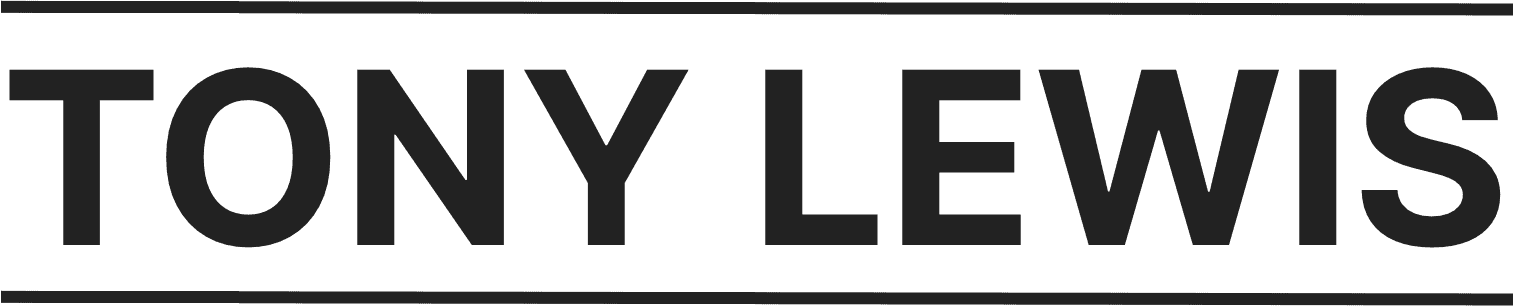I've recently taken all of my Vultr-hosted sites and gotten rid of cPanel for them to substitute it with xCloud.
I have to say... This was a little bit of a rough process. Even with the help of support, I found myself pulling my hair out to get all of my sites off of cPanel and have xCloud be my new interface. But I have to say that so far, I think it's been ultimately worth it.
What is xCloud.host?
Okay, let me clarify something really quick for you...
There is a massive difference between xCloud, the manage WordPress hosting solution, and xCloud, the cPanel replacement interface.
Yes, it's the same brand, same company. But they are different services. They're not doing a very good job at marketing and communicating this on their site.
If you want xCloud to host your WordPress websites, it can most certainly do that. But I find that the pricing for that isn't really all that great. I would have a hard time picking xClout as a managed hosting solution over WPengine or WPX.
But... If you're already hosting your WordPress websites with something like Vultr – I ran my own server – or Google Cloud then xCloud can also serve as the main interface for you to manage your sites. You can use it to conduct backups, update plugins and themes, magically log-in to any of them without having to go fetch your WordPress credentials... You can do pretty much everything you can do with cPanel.
And the cool thing? They're running a life-time deal right now.
How to Connect Your Server to xCloud.host
Okay, I'm going to share my experience as someone who ran a server on Vultr and paid for cPanel for almost a decade.
xCloud offers a "full server migration" that lets you move your Vultr server to a new one using xCloud as the main interface. The catch? Your server needs to be running on Nginx. Mine wasn't (it used Apache). If you understand servers, you know switching web server applications isn't a trivial task you can do in an afternoon. I skipped the full migration because it was too much work.
Plan B was downloading my entire WordPress site as a zip file and uploading it to xCloud. Technically, this could have been easy, but I wasn't sure if I needed to download the front-end and database separately. ManageWP provides one big zip file, so I skipped this option out of laziness. If you try it, let me know your experience in the comments.
Plan C (my choice) used their WordPress migration plugin. It requires following specific steps:
1. Create a new Vultr server. Consider if your current specs suit your needs. I lowered my costs slightly.
1.1 Copy your new server IP address for later.
2. Add a new site on your xCloud dashboard. Don't deploy it on your real domain yet. Use xClout's staging site.
3. Download and install the xCloud plugin on your existing WordPress site.
4. Retrieve the migration code from xCloud and paste it into the plugin.
5. In xCloud, confirm you entered the migration code.
6. Migration begins. Depending on your site size, it may take hours. My large publication site took eight hours. I just let it run overnight.
7. Once migrated, configure your site settings to point to your domain. Update your DNS records (GoDaddy, Namecheap, etc.) to point to your new server's IP address.
Important: Before using this guide, know that you'll need to create a new server and deactivate Wordfence or Sucuri before migrating your sites.
The good things about xCloud.host
I have to say, I'm really impressed with xCloud so far! The interface is definitely the standout feature for me. It's clean, modern, and user-friendly, making it easy to navigate even with limited features currently. While there's not a lot to explore yet, it's intuitive and well-organized.
The backups also seem to be working reliably, but I would love to see AWS storage integration in the future for added flexibility.
Overall, xClout delivers on its core promise. If you're looking to ditch cPanel, it seems like a viable option, potentially even replacing ManageWP for me. On a personal note, a huge shoutout to Margarita and Cassandra from their support team – their patience and helpfulness were truly appreciated!
Bonus points: Did I mention their current lifetime deal? I crunched the numbers, and it translates to potential savings of over $1,000 by ditching cPanel and ManageWP this year.
The Not so good things about xClout.host
A couple of important heads-ups for anyone migrating with xCloud:
While they offer migration assistance, my experience involved doing it all myself. Margarita and Cassandra from support were fantastic, but understand that the actual migration workload rests on you. In my case, it took around 6 hours. On the bright side, this hands-on approach let me learn a lot about the process.
Another key point: I learned the hard way that Wordfence can conflict with the WordPress plugin migration. To avoid issues, deactivate it before migrating. In some cases, I even needed to permanently remove it (including database entries) for successful migration.
I'm down in the comments ready to read about your experiences with xCloud so far 😊